I already have an update! Following last week’s introduction to Custom GPTs, today we dive deeper with a focus on the newly launched Memories feature. This tool is perfect for creatives juggling multiple projects, as it helps retain information across sessions, making ChatGPT more effective and efficient as a personal assistant. Hopefully, this update means less frustration and fewer instances of yelling at your screen when it does not remember a customization you made.
How Memories Work in ChatGPT
The Memories feature is designed to enhance the AI’s ability to remember context, making it invaluable for anyone using ChatGPT while managing ongoing projects or client relationships. Here’s a quick rundown of how it works:
- Storing Information: When you share details with ChatGPT—such as project deadlines, client preferences, or specific tasks—you can instruct it to remember these details. For example, you could say, “Remember that the project deadline is June 30th.”
- Retrieving Information: Once information is stored, ChatGPT can recall details whenever needed. If you ask, “What is the project deadline?” ChatGPT will provide you with the correct date.
- Updating Information: If details change, you can instruct ChatGPT to update its memory. For example, if the project deadline is delayed, you can say, “Update the project deadline to July 5th.”
- Forgetting Information: If you no longer need certain information to be remembered, you can tell ChatGPT to forget it. For example, “Forget the project deadline.”
This feature is especially useful for tracking long-term projects without having to reiterate information in each chat session.
Practical Applications of Memories
- Project Specifics: Use Memories to store and recall project milestones, client preferences, and deadlines. This ensures you never miss a beat and always stay on top of projects.
- Creative Briefs: Keep a running log of creative brief components and feedback. This can be quickly retrieved to ensure consistency across project iterations, saving time and headaches.
- Client Relationship Management: Remember past interactions, preferences, and personal details about clients to make communications more personalized and effective.
Keep in mind that you can always upload documents as you go, so if you want to add a brief that you started a month ago to ensure you adhere to specs, go for it.
Understanding Key Terms
Before we dive into the specific setups and actions, let’s quickly clarify terms to ensure everyone is on the same page:
- Setup: This refers to the initial steps required to configure a tool or software to perform a specific task. Setup typically involves integrating ChatGPT’s AI with other software or platforms, such as email or calendar.
- Custom Prompt Example: A custom prompt is an instruction or question you give ChatGPT to perform a task or generate the response you need. For example, you might ask ChatGPT to draft a client email or generate ideas for a blog post.
- Action: This is what you need to do or what ChatGPT does following the setup based on your prompt. When ChatGPT requires information to move forward, it will ask you, as well as confirm when you are ready to proceed to the next stage of your custom prompt. Actions can include reviewing and sending an AI-generated email, scheduling a meeting directly into your calendar, or any task that is carried out based on what you have asked ChatGPT to do.

Setting Up ChatGPT for Routine Tasks
Using ChatGPT to manage routine tasks like emails, scheduling, and client follow-ups can be a game-changer. Here’s how to set it up:
- Automating Email Responses:
- Setup: Integrate ChatGPT with your email client using a Google Mail plugin, tools like Zapier or directly via API if you’re tech-savvy. Grant ChatGPT permission to read and respond to specific types of emails.
- Custom Prompt Example: “Create a response for an inquiry about my photography services. Mention my portfolio link, provide a brief intro about my style, and thank them for their interest.”
- Action: You will train ChatGPT by providing it with your past emails to understand your tone and typical responses. By using a feedback loop, over time, ChatGPT will draft emails that require less and less of your input as you fine-tune how you want ChatGPT to respond.
- Managing Scheduling and Appointments:
- Setup: Connect ChatGPT to your calendar (Google Calendar, Outlook, etc.) through integration platforms.
- Custom Prompt Example: “Generate a polite message to schedule a meeting to discuss project X. Offer three slots next week and attach the project brief.”
- Action: ChatGPT automates your responses to confirm appointments and send reminders to yourself and the client.
- Client Follow-Ups:
- Setup: Program ChatGPT to remind you of follow-up dates by integrating with your project management tools or calendar.
- Custom Prompt Example: “Draft a follow-up email for two weeks after project delivery, asking for feedback and discussing potential future collaborations.”
- Action: ChatGPT will automate follow-up emails based on project timelines and project details stored in memories.
Automating the Initial Stages of Your Sales Funnel
- Lead Generation:
- Setup: Use ChatGPT to scrape and generate leads from social media and websites. Integrate with tools like Hubspot.
- Custom Prompt Example: “Identify and list potential leads for digital marketing services from LinkedIn profiles interested in AI marketing solutions.”
- Action: ChatGPT will automatically input these leads into your CRM.
- Personalized Outreach:
- Setup: Train ChatGPT on your sales pitch and product details.
- Custom Prompt Example: “Create a personalized email to [Lead Name] that mentions their recent award/win/post about digital innovation and introduces our services.”
- Action: ChatGPT drafts an email and customizes the opening lines to reflect specific details about the lead, ensuring the outreach feels personal and well-researched.
Establishing Feedback Loops with ChatGPT
- Content Creation Feedback:
- Setup: After generating the content, compare the AI’s output with your standards and provide specific feedback until you are happy with the output it is producing.
- Example: “Adjust the tone to be more formal, use fewer passive structures, and focus more on the technical benefits.”
- Action: Incorporate these adjustments into future requests to improve AI performance and output relevance.
What do you think? What will you try first? Has this created more questions than answers? There are tons of articles listing helpful prompts for each creative specialization, providing you with specific instructions to help you get the most out of ChatGPT for your craft. I highly recommend taking a poke around online to find what works best for you. Have you already found an action that you can’t live without? I’d love to hear your thoughts below.
In the Next Post:
We will explore the differences between using the main ChatGPT and creating custom GPTs, helping you understand how to get the most out of these powerful tools. I will also follow up with a blog suggesting some specific GPTs to get your inspiration going on how you can customize them for you and your business.
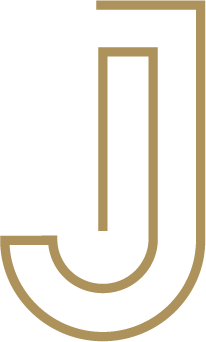



0 Comments